
Bandicam
Introduction
Bandicam enables you to record a selected area on a PC screen, or capture a game that uses the DirectX/OpenGL/Vulkan graphics technologies. It generates recordings with small file size thanks to industry-leading compression technique. It won't slow down your computer while recording, which is far better than other screen recording software on the market.
Screenshots
Primary Windows
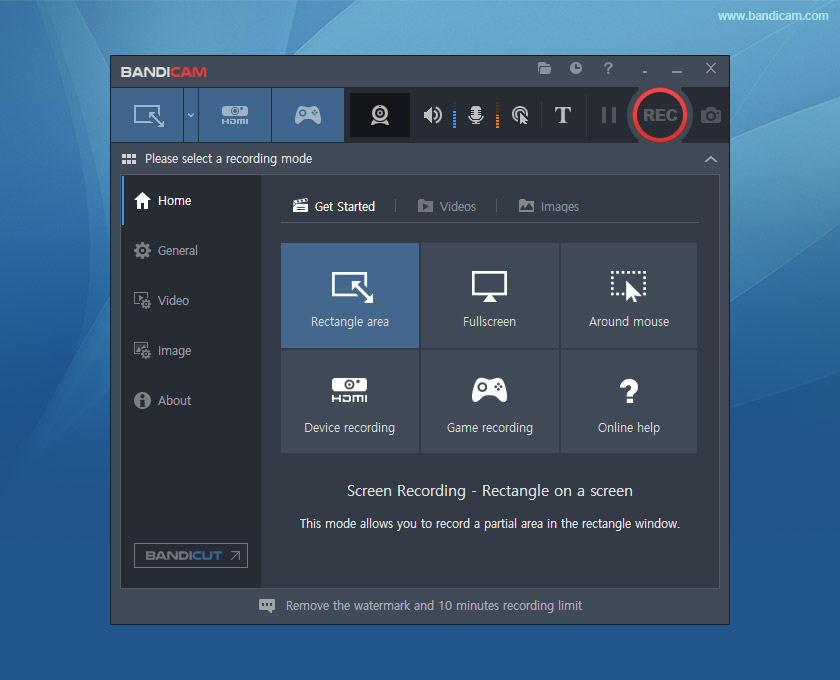
Screen Recording Real-time Annotation
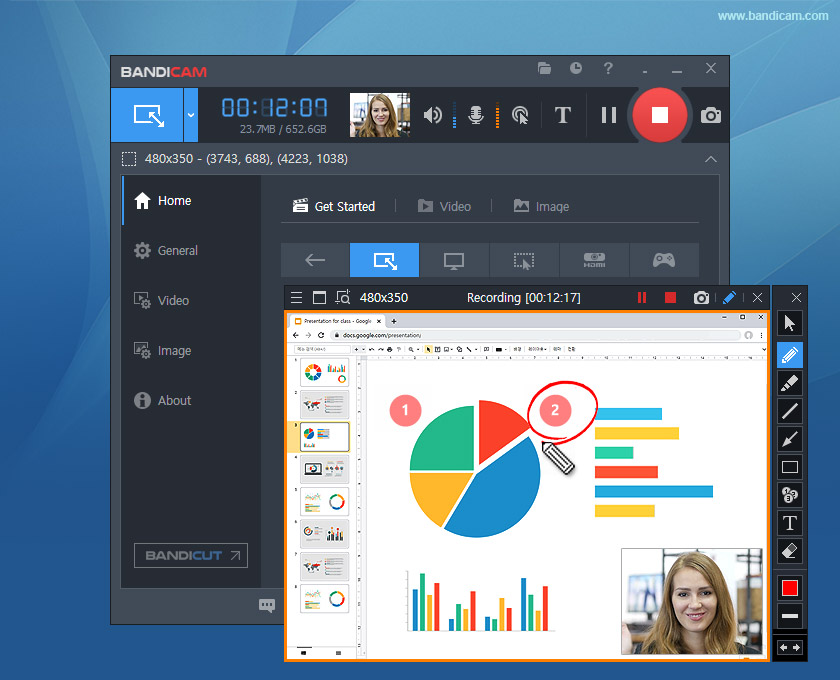
Game Recording with webcam overlay
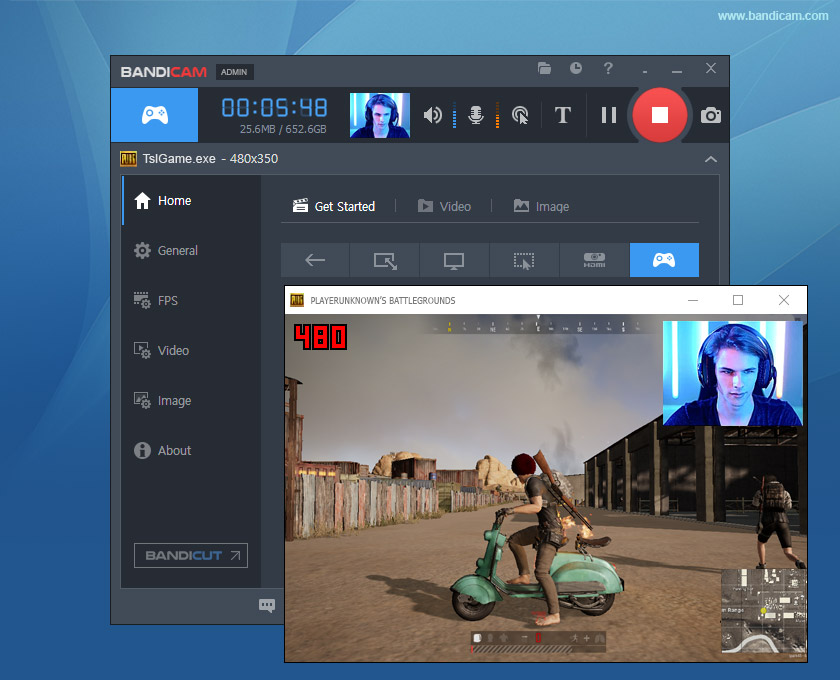
Device Recording
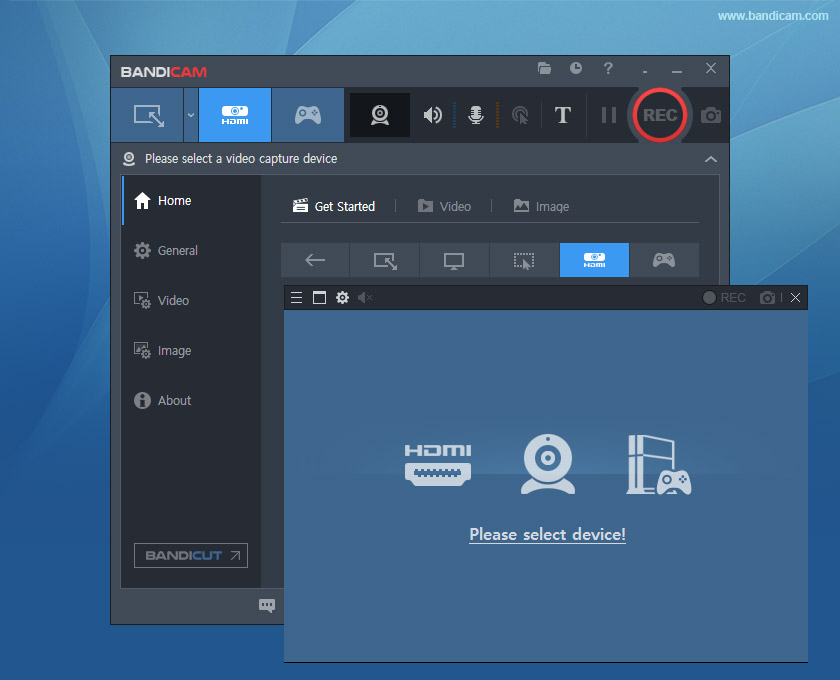
Bandicam Video
How to Install and Uninstall
How to Install Bandicam
- Click the Download button.
- Click Save file or Download File if you receive a prompt message. The setup file has been tested and 100% virus-free.
- Simply click the file in your web browser, or go to Downloads to find the saved file.
- Double click the downloaded file to start the installation process.
- Follow the on-screen instructions of the Installation Wizard to complete installation.
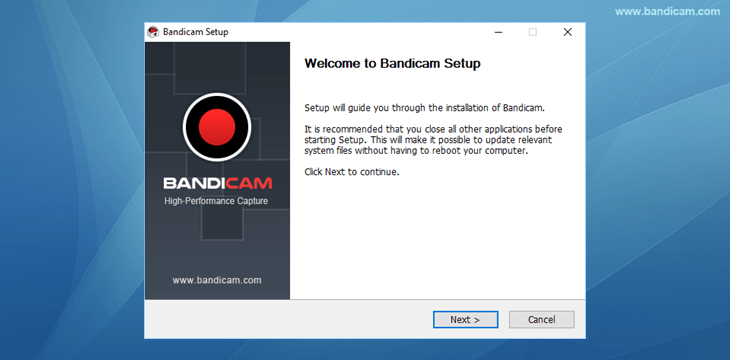
How to Uninstall Bandicam
- Go to the installation folder of Bandicam. Most of the times it is located in C:\Programs files or C:\Program files(x86)
- Locate the uninstall.exe or uninst000.exe file
- Double-click it and follow instructions to completely remove Bandicam from your Windows computer.
Alternatively, hold the Windows key and press S to open the search box and input Bandicam, and then click the Remove option to uninstall it from your computer.
Key Features
-
Real-time Drawing: Draw and outline on your video or screenshot in real-time.
-
Webcam Overlay:Add a talking head on the video that you are recording.
-
Scheduled Recording: Start recording at a specific time on a schedule.
-
Mix Your Own Voice: Record the system audio and your voice at the same time.




